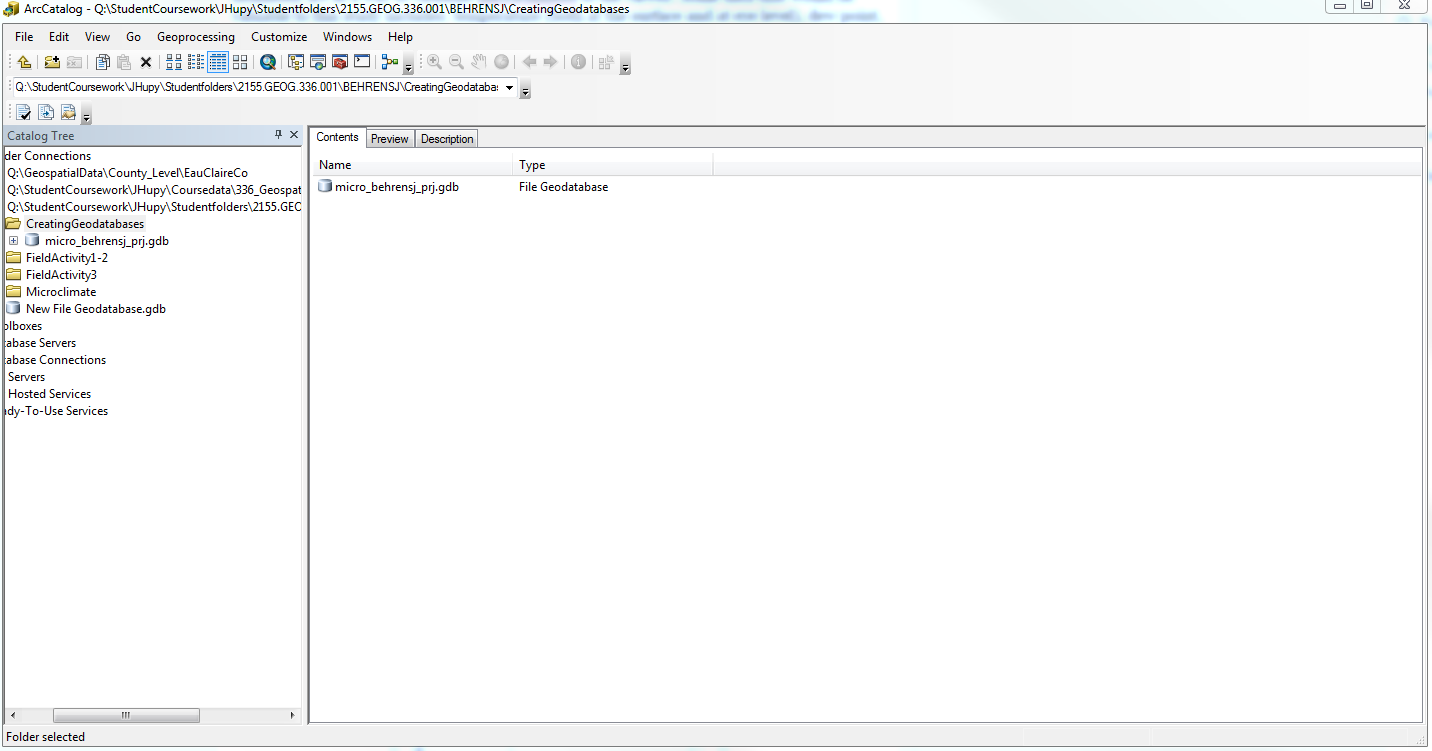Introduction
In this week's lab exercise focused on conducting field research in ways that do not rely heavily on technology. Since a number of things could go wrong when in the field we learned a method of data collection that could be used if something were to happen to our technology. Whether it is the weather conditions that could render your technology nonfunctional it is always unpredictable if the technology that you are using to conduct your research will work properly. Should it fail it's important to know what you can do to still collect the necessary data because often you do not have unlimited access to your study site. Professor Hupy discussed many instances when this has happened to him and how he addressed the problem using distance/ azimuth surveying methods. By using this technique which does not rely heavily on technology you can still collect valuable information in the field no matter the condition of your technology resources. Throughout this lab we also gained a better understanding of how to properly employ this method.
We used the TruPulse 200 units (Fig. 1) as well as Trimble Juno GPS unit to collect our data while in the field. The TruPulse 200 laser allowed us to select an object a large distance away, fire the laser from the unit to the object and gain information on the distance the object is from the TruPulse laser as well as the azimuth. The unit has more features as well but for the purpose of this particular lab we only focused on the horizontal distance and azimuth information.
 |
| (Fig. 1) The TruPulse laser shown above was the unit we used in the field to collect distance and azimuth data. The user points the unit at an object and after finding the object that they wish to collect data on through the magnified zoom they can fire the laser at it and gain the corresponding data. This particular until allows for the collection of horizontal distance from the unit to the object, the azimuth, and can also be used to determine vertical distance or height of an object and more. |
Methods
For this lab exercise we were assigned partners and then needed to select a study area where we could collect a minimum of 100 data points within the city of Eau Claire. This data must include the distance and azimuth data as well as attribute information in order to better identify the points once we begin to analyze our results. We completed these goals by first selecting a study area, followed by collecting out 100 points and then using ArcMap to plot the data on a satellite image basemap of our study area. After conducting some research by reading past blogs from former students in the class Joe and I decided that Randall Park would be the perfect study area because it was the right shape and size for this particular exercise.
Data Collection
Once Joe and I decided on our study area of Randall Park we met there on the morning of Wednesday April 1st. It was a beautiful, sunny, 65 degrees however very windy. In order to collect the distance and azimuth data for points throughout the park including trees, benches and lamp posts, we needed to determine the places where we would position the TruPulse laser and gather our points. It was important to chose a corner of the park since once we decided on a place to take distance and azimuth data from we could not change it. We mounted the laser to a tripod to maintain consistancy as we collected our data. From the unit we then would aim the laser at an object such as a tree or bench within the park and then record the distance and azimuth information. This would then be repeated. Joe and I switched off using the laser to collect the data and using a laptop to record the data into an Excel spreadsheet.
After collecting a number of points from one corner of the park we moved to the other 3 to increase the number of objects we collected data on. By collecting information on objects from all 4 corners of the park we could create a better and more complete map of the objects in Randall Park. Each time we moved the TruPulse laser and tripod to a new corner we recorded the X and Y coordinates where the unit was placed. This will help us when digitizing our data later in ArcMap.
ArcMap and Interpretation of Data
The first step in interpreting the data was to import the excel spreadsheet data into the file geodatabase I created for the project. It was important to classify the X, Y and other numeric fields as such rather than being just "general" so that they are properly interpreted in ArcMap. The next step was to use the "bearing distance to line" tool to translate the distance and azimuth data into points based on how they relate to the X and Y data (Fig. 2). The method by which this is done in ArcMap can be seen in Fig. 3.
 |
| (Fig. 2) This image shows the output of our excel spreadsheet data after it was run through the bearing distance to line tool in ArcMap. |
 |
| (Fig. 3) Illustration of the bearing distance to line tool in ArcMap. |
Once the bearing distance to line tool was applied to the data it was time to convert the data into points using the "feature vertices to points" tool in ArcMap. After this was applied I was able to view the data points we took information on in the field (Fig. 4). I was then able to load in a basemap of the study area and determine how accurate the data collection was and produce a map. d
 |
| (Fig. 4) After the feature vertices to points tool was applied to the bearing distance to line output image shown in Fig. 2, it was possible to view the data points we took data on while in the field as point features. |
 |
| (Fig. 5) This finished map shows our study area of Randall Park along with the bearing line and feature points we recorded when in the field. |
 |
| (Fig. 6) This image shows a cleaner view of our final results since it just displays the feature data points collected with a key to show what each data point represents. |
Discussion
This lab proved to be very useful because it gave us the knowledge base to conduct field data collection even if our technology were to fail. We were very fortunate to have nice weather conditions when we went to Randall Park to collect our data. This park proved to be a perfect area for this study because it was not too large or too small and also had set corners because of it being a park surrounded by sidewalks.
While to process of collecting the data went pretty smooth there we did run into some problems. Since Joe and I switched off who was in charge of collecting the points using the TruPulse unit and recording the data on the computer, it was hard to remember which points we already collected. It was also difficult to gain accurate readings using the Trimble GPS unit to get our X and Y data.
We did find it extremely helpful to use the laptop in the field because it saved us an extra step in the post processing of our data since we didn't need to take our written data and then type it into a spreadsheet.
Applying the various tools in ArcMap did present some other problems as well. We first realized that we had mixed up our X and Y data and needed to switch them accordingly as well as add a negative sign to the X values based on where Eau Claire is located. This helped to make the bearing distance to line tool create an output image like we expected (Fig. 2). Next, I noticed that when I applied the bearing distance to line tool to the original table I imported into my geodatabase, it did not carry over the attribute data so I needed to join the two attribute tables together to make sure this information was available. This proved to be extremely important when organizing the point data to classify it so that it was more presentable in a map format.
Once I was able to view the final product of our map with the basemap loaded into the data frame it was easy to notice that our X and Y coordinates taken by the Trimble GPS unit were not accurate. When we were in the field we made sure to stand at each of the four corners of the park on the sidewalk so we could best determine how accurate our GPS data was. As can be seen in Fig. 5, our X and Y coordinates for the origin of where we took all of our data was not very accurate at all.
Conclusion
I found it extremely beneficial to learn this new method of data collection which did not rely so much on a functioning GPS unit but rather could be used to troubleshoot should there be technical issues when in the field. This methodology can be extremely useful and does not require the use of a laser particularly but instead a survey tape measure can be used to calculate the distance and a compass can be used for the azimuth information. It was interesting however to have the opportunity to work with the TruPulse laser unit to collect our data and import it into ArcMap to determine the accuracy of the data collected in the field.